I was asked to highlight one app for this issue of OntarioMD's Digital Health eTips newsletter. I jumped at the chance as I have many apps that I can write about.
So, as I sit at my crowded "sit/stand desk" in my pyjamas at 1:00 in the afternoon…..
Come on, don't tell me that you aren't in your PJs while calling your patients for their virtual visits!
At least I have a clean T-shirt on for when I have to switch to virtual video on the fly. There are many different video platform options, but that is the topic of a different article.
So, as I sit in my office and think of all the apps that are out there, I would be remiss if I didn't explore the
COVID Alert App developed by the Government of Ontario/Health Canada.
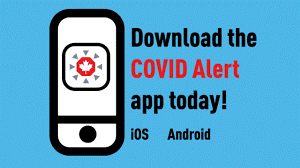
Download here:
iOS App Store | Android Google Play Store
| Click here for more information
How it works:
Essentially, the app uses Bluetooth signals to exchange random codes with nearby phones that also have the app installed. It uses the strength of the Bluetooth signal to determine how close you are to another. If you are closer than 2 meters for more than 15 minutes, then the app will record an exposure and random codes will be exchanged.
If someone that you've come into close contact with later tests positive for COVID-19, they will receive a one-time key from their local health authority that they enter into the app. This one-time key allows them to upload all the random codes on their phone to a central server.
Daily, when you have an internet connection, your app will download a list of random codes from people with a positive diagnosis and if it matches the codes already on your phone, you will get an alert. The app will also provide guidance based on your local public health unit.
An exposure is defined as having spent more than 15 minutes at less than 2 meters with someone over the past 14 days.
Languages:
The COVID Alert App is available in French and English.
Privacy:
PRO:
- It uses Bluetooth and not GPS, thus location cannot be identified.
- Android phones need location setting for all apps. Thus, Google may have access to the location. For Android phones, the user would have to use the lowest accuracy option for location and turn off the Google location history.
- No collected personal info.
- It uses the new Google-Apple system, which is fully decentralized because all data is stored locally on the user's phone.
CON:
- If you have a small circle of contacts or live in a small town, privacy may not be so absolute.
- If you go to Luke's diner for coffee every morning and only talk to Luke, I suspect you will know who you were exposed to really fast! Kirk!
- An argument can be made that this strict privacy policy hinders true contact tracing and will lessen the potential of this app.
Who should download it?
PRO:
- It is designed to be used everywhere in Canada and everyone is encouraged to download it. Currently, it is being piloted only in Ontario.
- This app is useful for bordering provinces/towns to download. For example in Ottawa, there is a lot of cross border traffic with Quebec as many people work and live on both sides.
- This app will help in identifying casual exposures for contact tracing. Those with whom you may have interacted on transit, in the malls, restaurants or bars.
CON:
- Must have a smartphone and not everyone does.
- Does not work on iPhones running iOS versions below 13.5 or Android phones running version older than 6 (this is a big criticism of the app).
Does it work?
This is the million-dollar question. For it to work, it has been estimated that 60% of the population has to download and use it.
As per a recent article in the Toronto Star (August 5, 2020), less than 4% of Canadians have downloaded the app. It has had 1.3 million downloads so if we assume that all these are in Ontario then only about 6.78% of the Ontario population has downloaded the app. So at the moment, we need to further encourage more downloads.
The other component for this to work is that the key code given by the local health unit for positive diagnosis has to be given in a timely manner. It is not clear how patients get the codes to enter into the app. Who gives it to them? Do they call public health? Does someone email them? How long does that take?
PRO:
- If we can get uptake, this is an app with potential.
- We should be asking our staff to download the app so that if they have a positive contact outside of the clinic/hospital, they will know to get tested and quarantine.
CON:
- Onus is on the positive testing person to enter the one-time code into the app and follow through. If they choose not to, then the app is not useful.
- Public health cannot put in the codes to let you know of exposure; it comes from the positive patient only. This is because the random codes are only stored on the user's phone.
- We may want to consider reminding staff and docs to turn off the app when in the office/hospital as you will be in contact with known COVID patients and you don't want unnecessary alerts and cause anxiety to your contacts.
- It doesn't look at secondary tracing; for example, if you are in contact with a known positive exposure (who has not gone for testing), there is no way for you to know that you have been exposed. It only gives you an alert when your contact goes for testing and tests positive.
- I am unsure how the patients get the codes and whether they get them in a timely manner.
- I am unsure what the guidance is for positive tests. Do they tell you to get tested immediately (which is what I would expect) or do they tell you to monitor symptoms and quarantine? The website only states the guidance will be given based on your local health unit.
Overall, it seems that this app has potential, but there are a lot of unanswered questions. At the moment, I'm unsure if it will have a significant impact on contact tracing and preventing spread, but it is a work in progress.
I will be downloading the app. It can't hurt and if I have a positive exposure, then I would just go for testing and take the necessary precautions. We have to start somewhere.

|
Dr. Chandi Chandrasena is a family doctor practicing cradle to grave medicine in Ottawa. She is Co-owner of a 7 doctor FHO and is currently the IT Lead.
She is an OntarioMD Peer Leader and has no conflicts to declare.
She has an iPhone 11 but not the Pro (as she couldn't afford the extra $800 for another lens). She does not receive any financial compensation from the app mentioned here much to her chagrin. She gives talks on Medical Apps for Physicians at various conferences and also talks about Medical Apps for Patients.
|